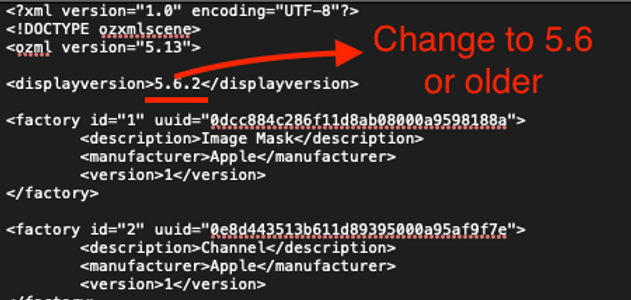Final Cut Pro: Motion Template Compatibility Guide

Updated August 2024
Learn how to change a Template to also work in older versions of Final Cut Pro when possible.
We encourage our template artists to submit their best work, but we cannot commit to the latest version immediately upon release. This means that any new template created with the latest version of Motion will only work in the corresponding latest version of Final Cut Pro.
Furthermore, using the latest version of Motion is not convenient for our users since most of our Final Cut users still use older versions. Motion and FCP don’t have a method of being able to “backdate” templates, even if they are still compatible.
Our team of curators made this guide for you to be able to save your latest templates into older versions. Please follow the instructions here:
Motion Template project files are just XML files that can be opened in any text editor like TextEdit.
The first few lines are always exactly like this:
<?xml version="1.0" encoding="UTF-8"?>
<!DOCTYPE ozxmlscene>
<ozml version="5.5">
<displayversion>5.1</displayversion>
You cannot backdate a template that uses anything that wasn’t available in the target version of FCPX.
For example, If you are using 3D Text, you cannot backdate before FCPX 10.2.0 when that option wasn’t available on previous versions.
As covered in our pdf link to this article, there are four types of Motion projects used by Final Cut: Effects, Generators, Titles, and Transitions. Each has the file extensions of .moef, .motn, .moti, and .motr respectively.
You can right-click on the template project file, open with… and choose Text Edit.
Ensure TextEdit is in Text Only mode. It is highly recommended that you move a copy of the template to a safe location before making any edits to the file.

From the compatibility guide below, find your version of Final Cut (or your target version for backdating) and copy the OZML version to the ozml tag value (maintain the quotes!). You should then copy the DisplayVersion to the display version tag (notice the display version is precisely the same as the version number of Motion… so far).
Hit Save, and you’re done. Go into Final Cut and see if it works. Suppose you receive the red icon with the Alert badge if you have a problem. If that’s the case, the template can’t be saved as an older version, and you may not be able to upload the template to Motion Array at the moment (you can only add templates that are available under the version dropdown menu in the submission form).
Here are some valuable links for you to use:
Apple’s release notes (most significant additions will be listed here)
Compatibility guide (latest update: October 30, 2022)
The compatibility guide of all the versions of Final Cut from 10.4 to the current version with all the corresponding versions of Motion. You can also see their approximate release dates and find that Motion was not always updated on the same days as FCP.
FCPX version | Motion Version | Release |
10.4.0 | 5.4 | Dec 2017 |
10.4.1 | 5.4.0 | April 2018 |
10.4.2 | 5.4.1 | June 2018 |
10.4.3 | 5.4.1 | Nov 2018 |
10.4.4 | 5.4.2 | Nov 2018 |
10.4.5 | 5.4.2 | Jan 2019 |
10.4.6 | 5.4.3 | Mar 2019 |
10.4.7 | 5.4.4 | Oct 2019 |
10.4.8 | 5.4.5 | Dec 2019 |
10.4.9 | 5.4.6 | Aug 2020 |
10.4.10 | 5.4.7 | Oct 2020 |
10.5 | 5.5 | Nov 2020 |
10.5.1 | 5.5 | Jan 2021 |
10.5.2 | 5.5.1 | Mar 2021 |
10.5.4 | 5.5.2 | Jun 2021 |
10.5.5 | 5.5.3 | Jul 2021 |
10.6 | 5.6 | Oct 2021 |
10.6.1 | 5.6 | Nov 2021 |
10.6.2 | 5.6.1 | April 2022 |
10.6.3 | 5.6.1 | May 2022 |
10.6.4 | 5.6.2 | Aug 2022 |
10.6.5 | 5.6.3 | Oct 2022 |