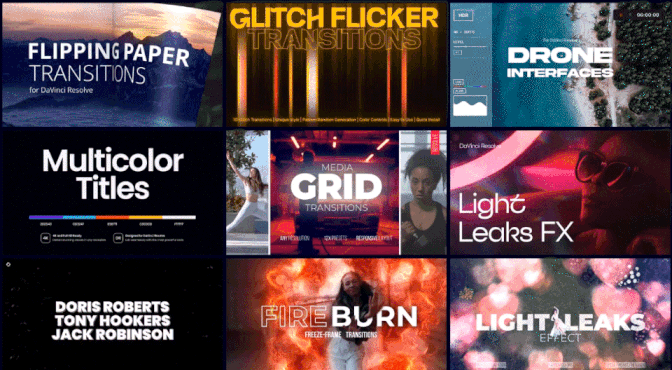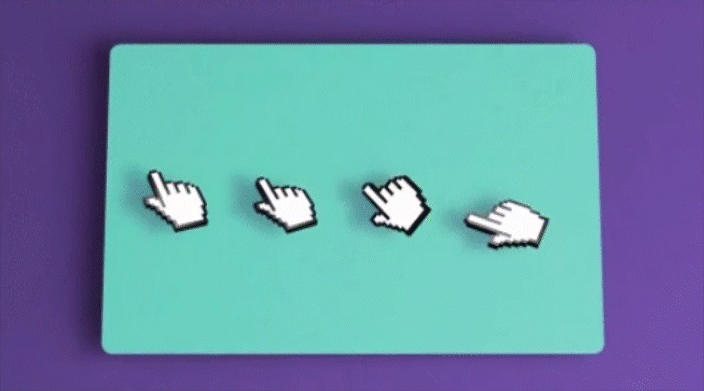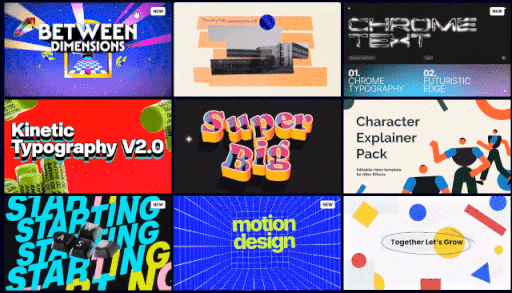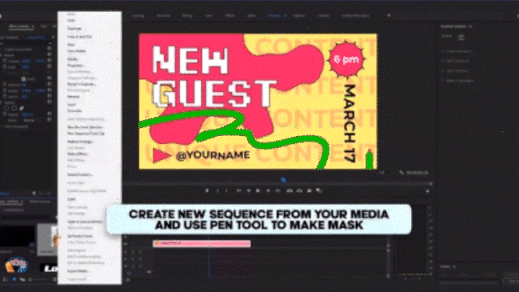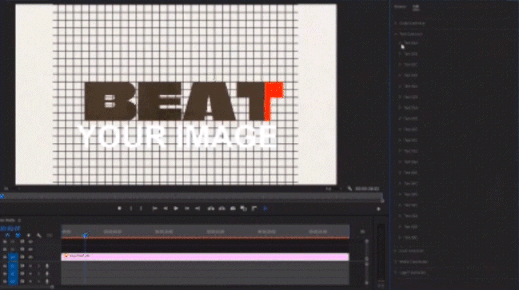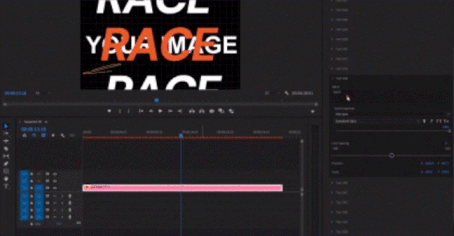Onboarding - Motion Graphics

Updated October 2024
Following this guide will ensure a much smoother onboarding process.
1. Introduction
Hey, welcome to Motion Array! We’re thrilled you applied to become an Artist. At Motion Array, we have specific upload rules that must be followed for approval. This document is designed to help you get your templates approved efficiently.
Although this document might seem overwhelming at first, it’s actually quite straightforward. We’ve addressed some of the most common issues we encounter when onboarding new artists. Video tutorials are attached to the bottom of each slide, providing clear and concise instructions on setting up your template to avoid receiving “Needs Work” notes. We highly recommend watching these videos to minimize the chances of receiving such notes.
Following this guide will ensure a much smoother onboarding process. We wish you all the best with your onboarding and look forward to a long and successful partnership!
2. Upload Rules
Please familiarize yourself with our uploads rules page. You can see our template upload rules here.
Ensure your package meets all of the necessary requirements.
You can download the example Motion Graphics package from here.
You can download the example Motion Graphics generic instructions PDF from here.
All animations, such as Lower Thirds, Titles and Overlays should have both in and out animations, where applicable. Responsive design should only be applied to elements that do not have continuous animation and have both in and out animations.
You can learn about Responsive Design in this article here.
3. Submission Information
Product Name: Should be unique to each submission. Please do not use version numbers
Descriptions: Descriptions should be unique to each submission. Do not copy and paste descriptions from one submission to another.
Sub-Categories: Only select categories that relate to your submission.
Tags: Only include tags that relate to your submission and what it contains.
Resolution: Please select the correct resolution size for your submission if your submission contains multiple resolutions sizes, please select one resolution size that is applicable to your submission.
Version: Please submit your template in the same version you have marked in the description box
Associated Music: Please use a different music track with each submission.
Submission Information: You can view it here.

4. Thumbnail Image
Please do not include any software, 4K or HD logos in the thumbnail image.
Remove any external marketplaces text/logos.
We advise creating a professional looking thumbnail image that accurately represents what the template contains rather than using one of the automatically generated images created when uploading your preview movie.
Focus on using striking visuals, matching typography, and a balanced layout that instantly captures attention and communicates the core message of your template.
When choosing media ensure that they align with the style and theme of your template.
Check for typos and ensure good grammar.
Thumbnail Image Article : You can view it here.
5. Preview Movies
Create a professional looking preview movie that accurately represents what the template contains - remove noise, grain, film burns, etc. if they are not included in the package.
Remove any external marketplaces text/logos.
Do not include tracked elements in the preview movie, this requires advanced knowledge of the software and users often struggle to recreate the same results.
Use different music tracks on each submission. Motion Array has a wide variety of music to suit a range of templates.
Please use our generic set of logos that have been provided in the example package.
Please only use preview images/videos from one of our accepted sites, such as pexels, unsplash, pixabay and Motion Array's library that you have the license to use. Please avoid using images/videos generated by AI.
6. Bullet Point Descriptions
The description should follow this structure:
One descriptive line mentioning effect type/specifics and artstyle. (Optional)
No’ of stories/scenes/slides/overlays/lower thirds/titles/icons/elements/backgrounds
Media placeholders
Text placeholders
Logo placeholders
Color Control
• Do not mention the number of text/media/logo placeholders if it contains a set of stories/scenes/slides/titles/lower thirds etc as these can vary from animation to animation.
• Mention if there is something unique added to the template, for example, adaptive resolution, controller options etc.
Check out the article about Bullet Point Descriptions.



7. Folder Structure
Please ensure you follow Motions Array's package structure. The zip folder should include the following:
MOGRT folder: This should contain the Motion Graphics project file. The project file should be named after the title of your submission.
Fonts folder: A .txt/.rtf document with links to the fonts used in the project.
Help folder: This should contain our generic instructions PDF, A .txt/.rtf document with direct links to the media used in the preview movie. A video tutorial that is specific to the submission.
Folder Structure: You can view it here.

8. Font Links
Please submit the font links in a .txt .rtf document and include the entire URL.
Please ensure the font you linked to in the font document is the same version used in your template.
All the fonts used in the project must have a link in the fonts document.
Do not include links to fonts that are not used in your template.
Fonts must be 100% free for personal and commercial use. Please remove all references to fonts that are not free for personal and commercial use from your package and preview movie.
You can use sites like Adobe, Google, Dafont, Font Squirrel, etc.
Fonts must be quick and easy to download for our users. Font links must not take you off site or require our users to sign up to the website in order to download them.

9. Video Tutorials
The video tutorial must be 100% specific to the template you have submitted. Place it into the “Help” folder.
The video tutorial should be at a high enough resolution, so the user can easily follow.
The video tutorial should include importing images/videos, editing text, logos and any other main features of your template for example:
- Using unique controllers that are specific to your template.
- Showing our users how to cut images using the pen tool inside of Premiere Pro.
The video tutorial file size should not exceed 10MB. Convert it into an .mp4, compress, and reduce the resolution size. You can use programs like “Bandicam” to capture your video tutorial, then use programs like “Handbrake” to reduce the size.
10. Project Structure
Project structures should be neat and well organized. This makes it easier for our users to navigate and it's crucial that it remains consistent.
Please follow this project structure:
Global Controllers: Contains Global Position Scale and rotation controllers that should control the scene as a whole.
Text Controllers: Each text layer should contain all of the following: font faux styles, position, scale, rotation, and a line spacing controller.
Media Placeholders: Contains the media placeholders and should be sized accordingly.
Logo Placeholders: Contains the logo placeholders and should be sized accordingly.
Color Controllers: All of the color controllers used within your project.
Project Structure: You can view it here.

11. Text Placeholders
Text placeholders should be neat and well organized.
Text placeholders should contain all of the font faux styles, position, scale, rotation and a line spacing controller.
Please add a line spacing controller for all the text placeholders. Please use this method to create a line spacing controller.
When using the scale, rotation, position and line spacing controller options, please ensure that the text won't get cut off when manipulated.
Text Placeholders: You can view it here.
12. Media Placeholders
The media placeholders should be named by order of their appearance. This makes it easier for our users to navigate inside the project.
The media placeholder should accurately represent the amount of media we see in the final composition.
The media placeholder should not contain any media-altering effects layers such as adjustment layers with tinting effects.
The media placeholder should only contain the user's final media.
Please do not scale the media placeholders over 100% inside of the final compositions as this can make the media appear blurry.
The media placeholders should not be limited by mask/matte layers.
Media Placeholders: You can view it here.


13. Logo Placeholders
The logo placeholders should accurately represent the amount of logos we see in the final composition.
The logo placeholders should not contain any logo-altering effects layers such as adjustment layers with tinting effects.
The logo placeholders should only contain the user's final media.
Please do not scale the logo placeholders over 100% inside of the final compositions, this makes the logo appear blurry.
The logo placeholders should not be limited by mask/matte layers.
Logo Placeholders: You can view it here.

14. Color Controllers
Please only use color controller options from the expression and controls.
Naming your controller options is helpful for our users to understand what they control and what they operate.
Please add any elements you think our users might want to edit the color off. This includes: text, image tinting effects, strokes, background elements and colors.
It is important that you test that your controller options are working as intended and that they are linked to the correct elements within the scene.
Color Controllers: You can view it here

15. Expression Checker
Before converting your Motion Graphics template. Please run an expression checker to remove any potential expression errors. Expression Errors can appear when the project is opened in a different language version.
You can purchase the one we use at Motion Array from here.
Expression Checker: You can view it here.

16. Naming Convention & Exporting
Please name the Motion Graphics file after the title of your submission.
Please set a poster time. This helps users to quickly identity your submission and it should give an accurate representation of what your template contains.
Collect the project to a new location to ensure that it gathers all of the relevant assets needed to use your template.
Naming Convention & Exporting: You can view it here.

17. Performance Issues
It is important that your template performs well and loads in a timely manner. Our users are often using much lower end budget PC/MAC’s. This helps to ensure a good user experience when using your template.
There are a number of ways you can improve the performance of your template:
-Removing heavy effects.
- Splitting the template into smaller scenes.
- Reducing the resolution size.
- Pre-rendering elements.
- Reducing/consolidating the amount of controller options.


Have any questions? Feel free to contact us at content@motionarray.com.